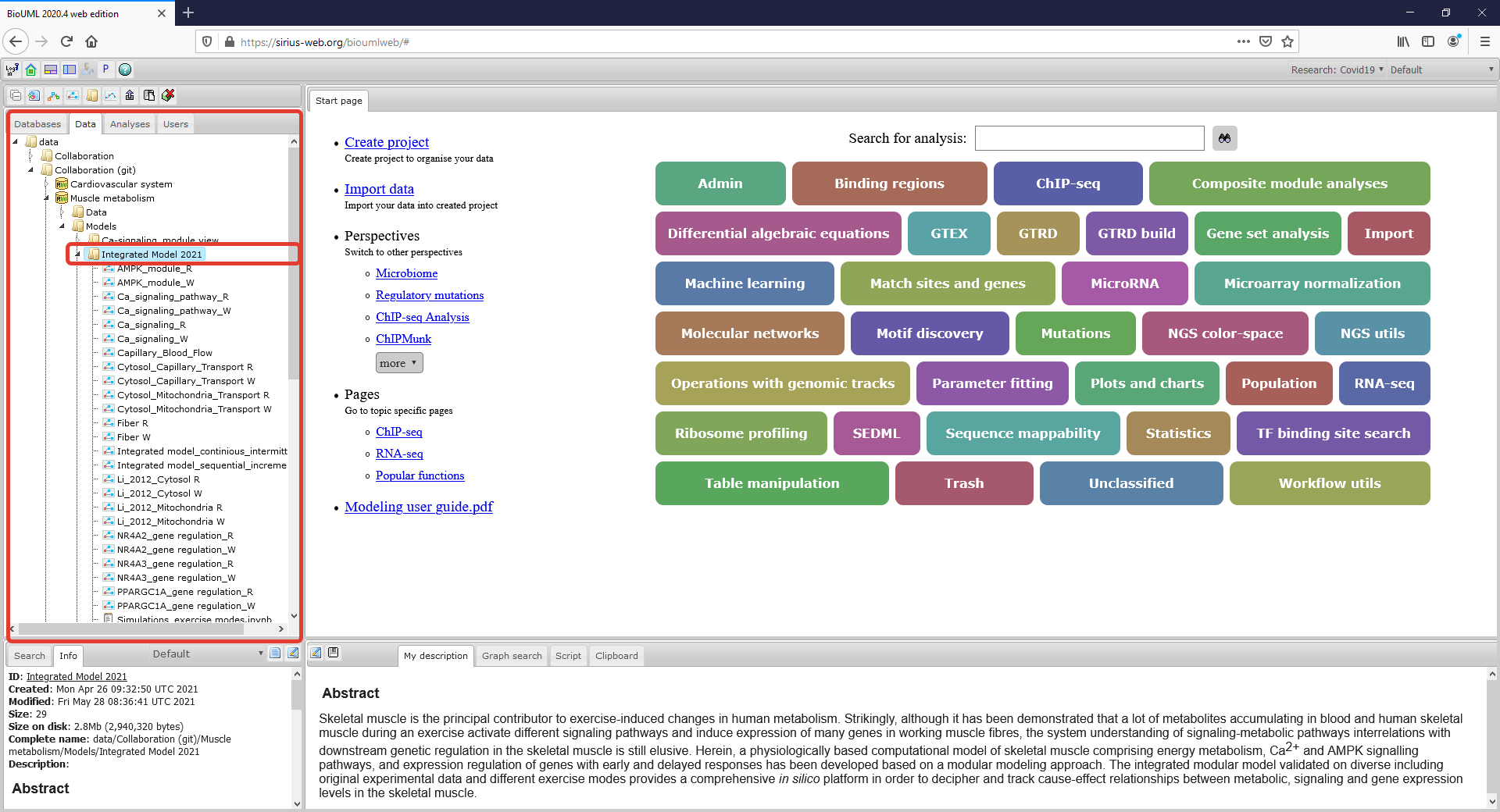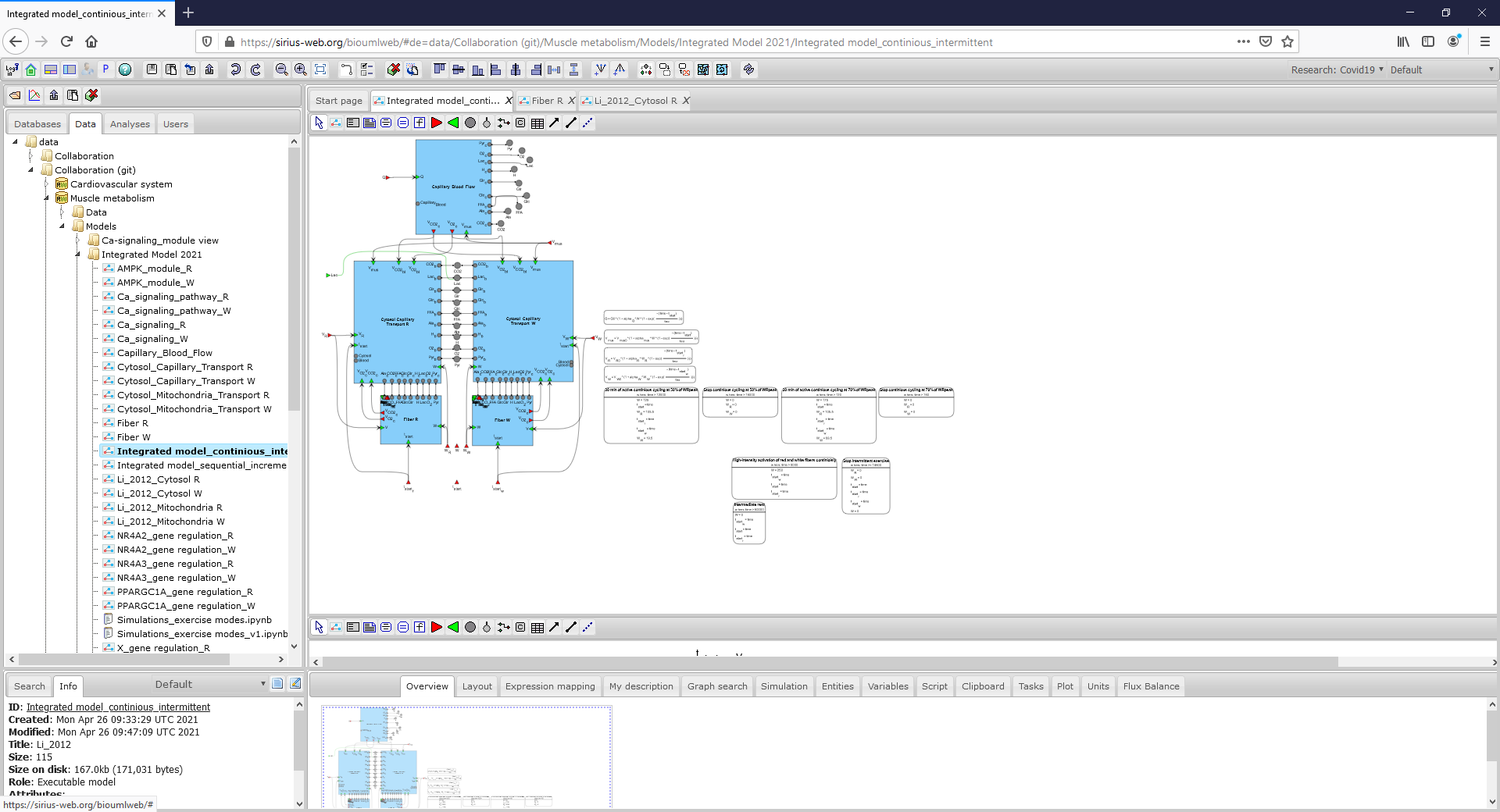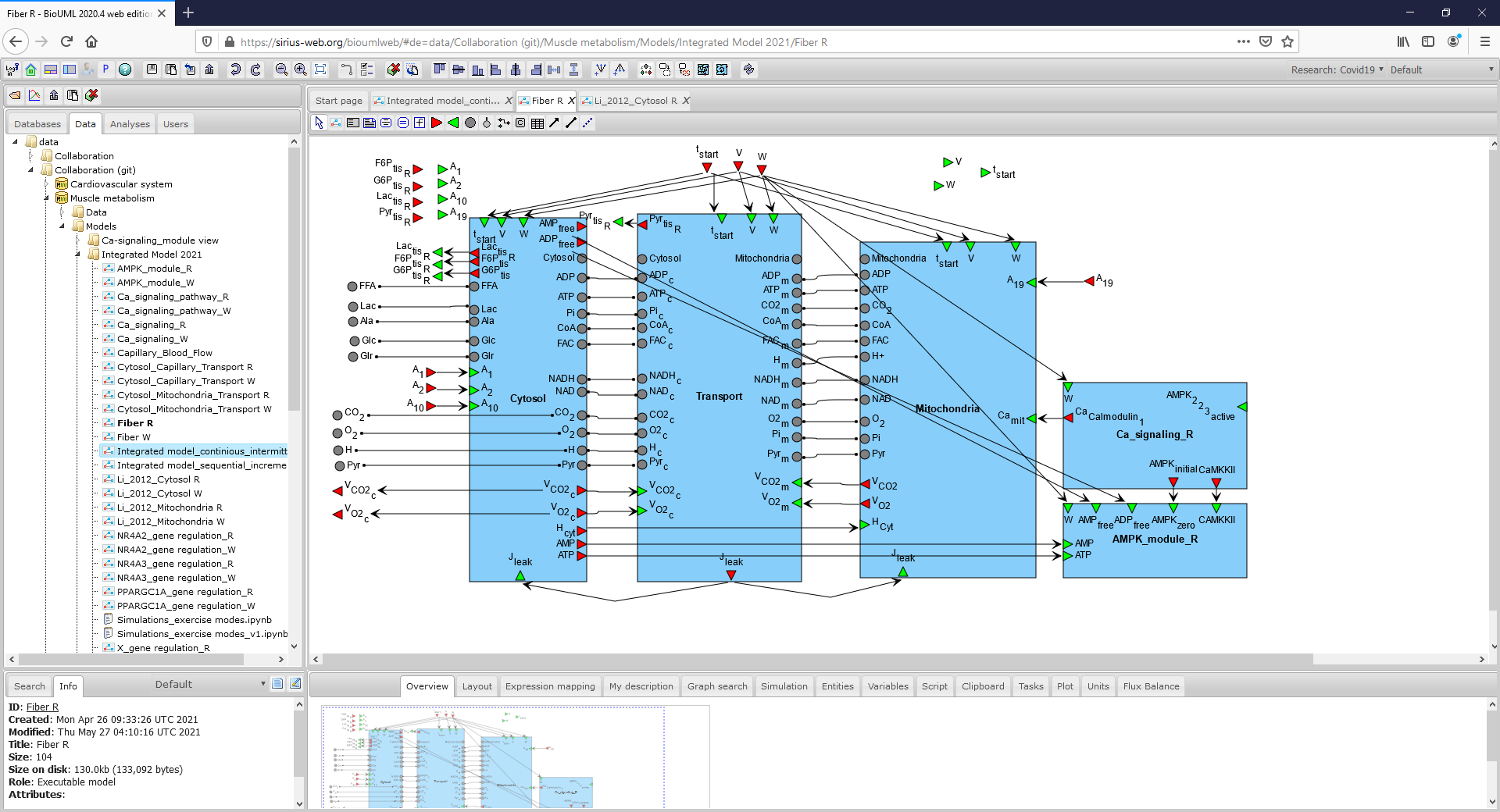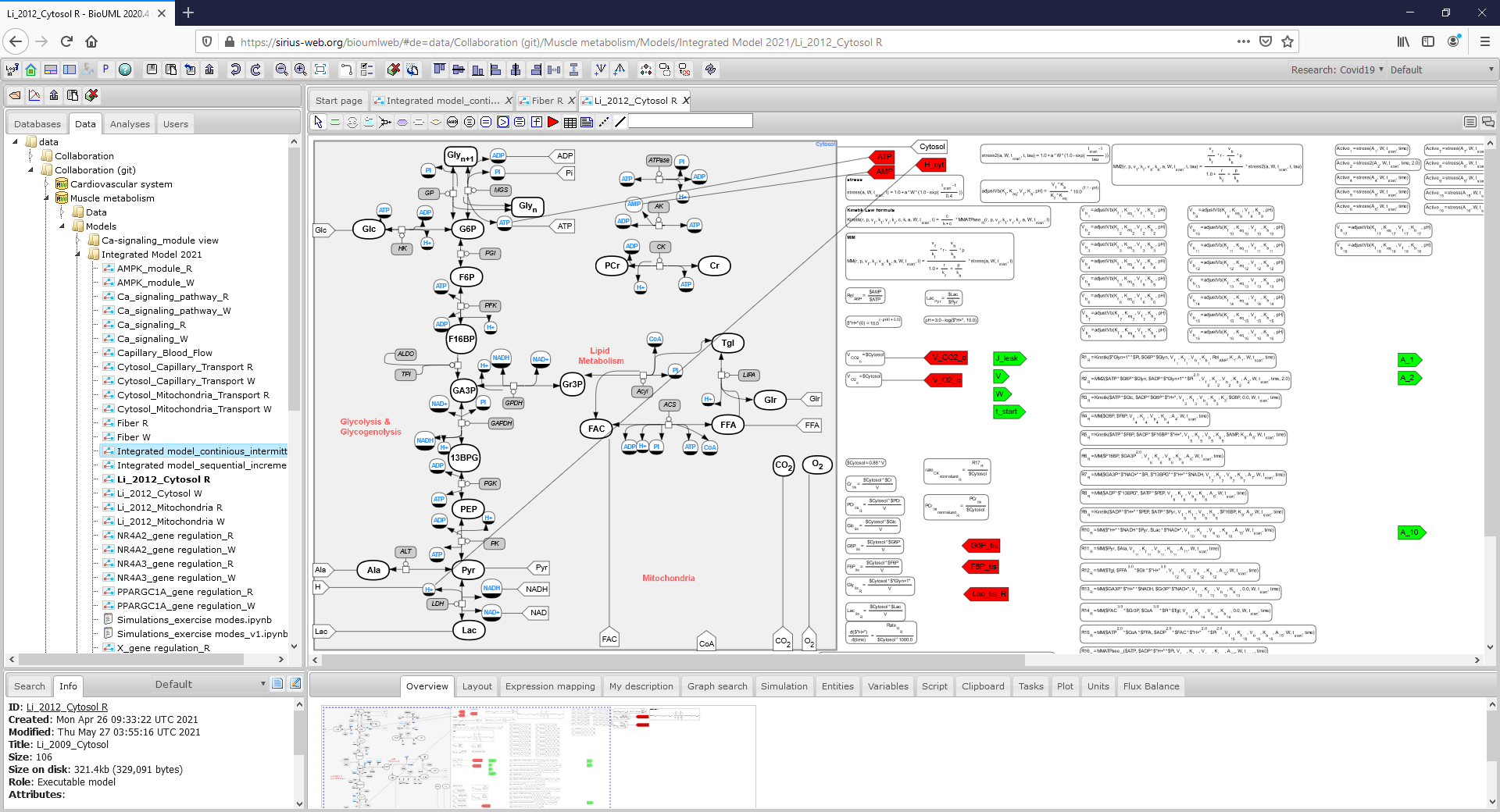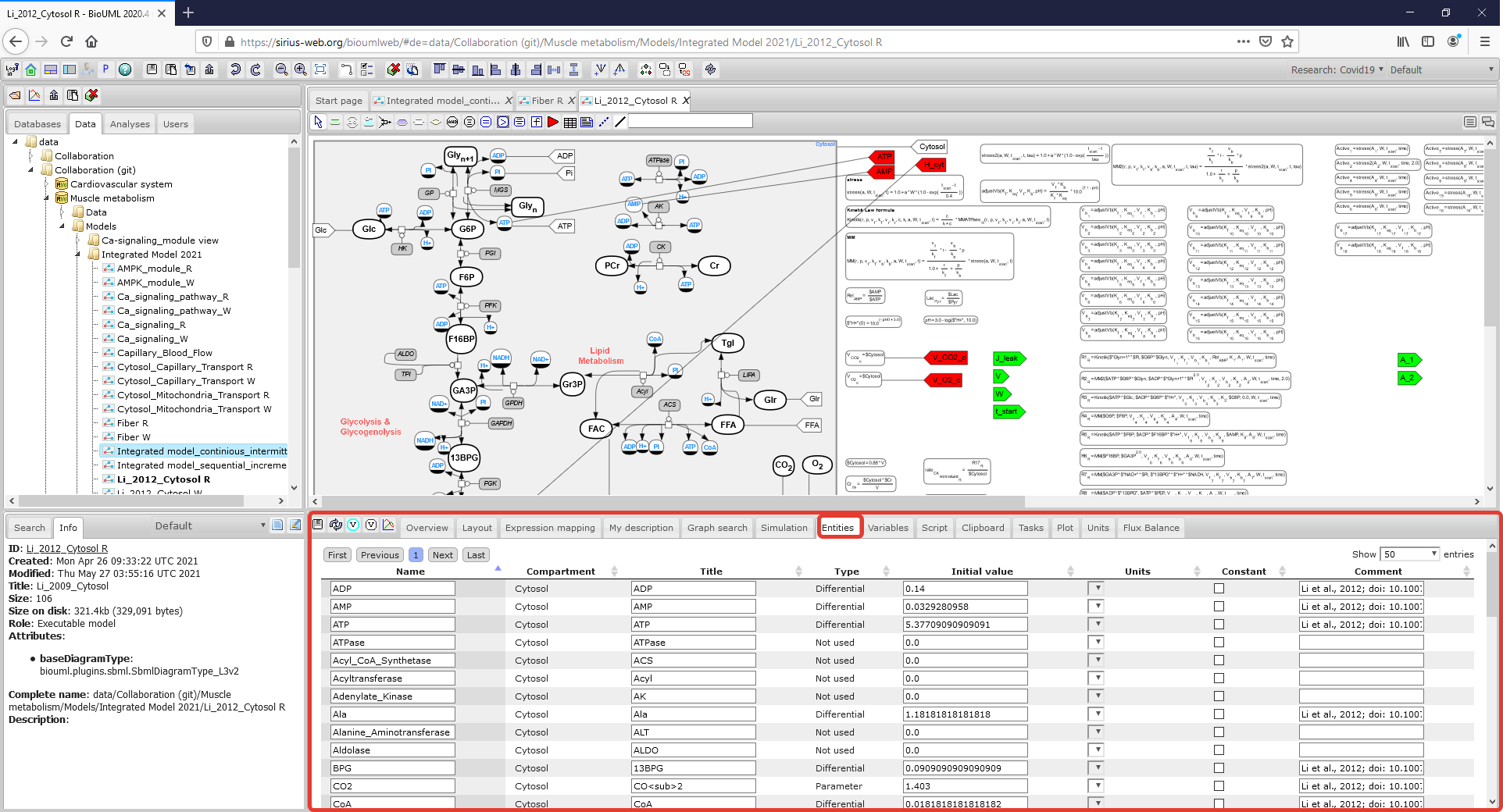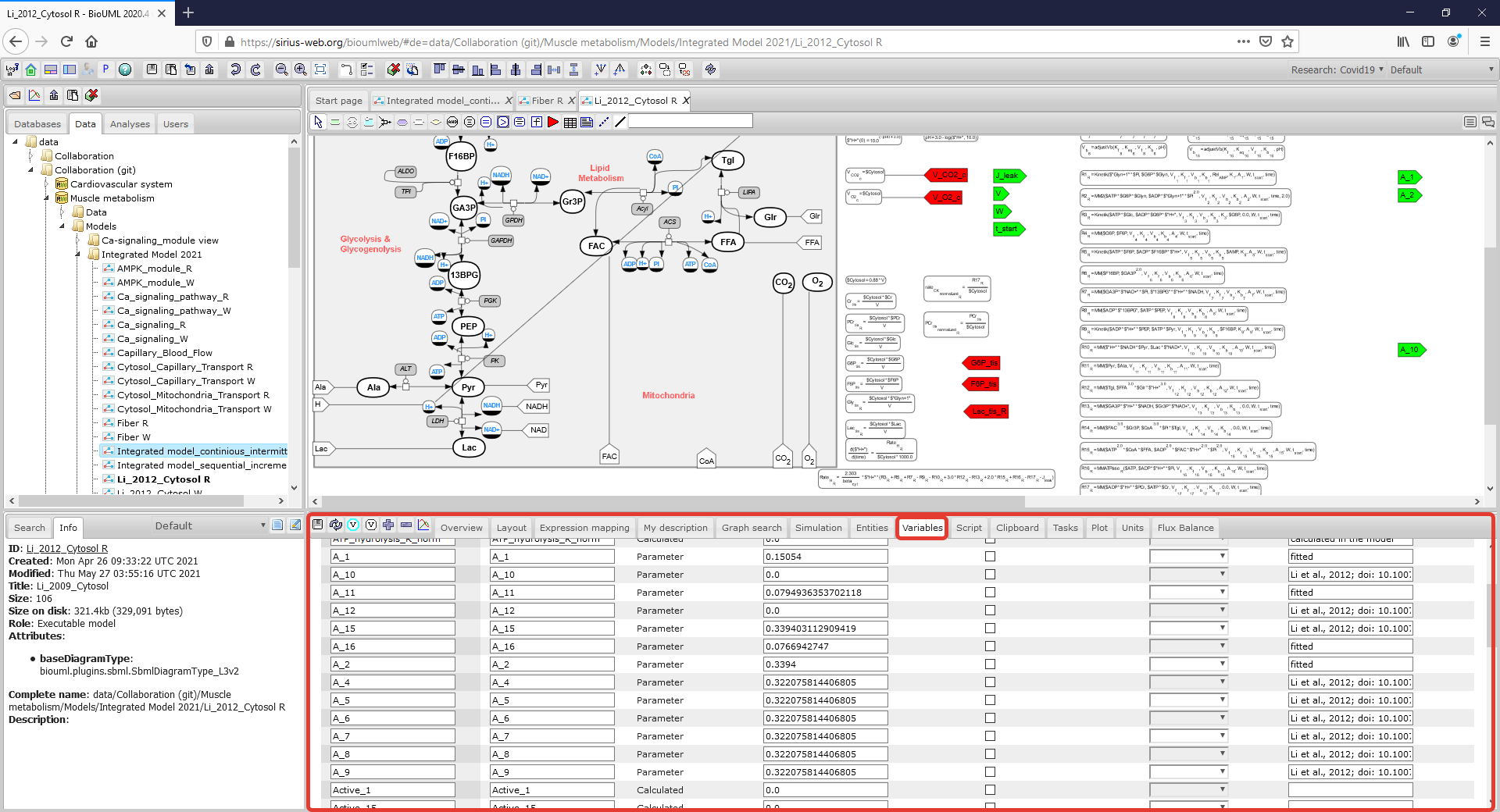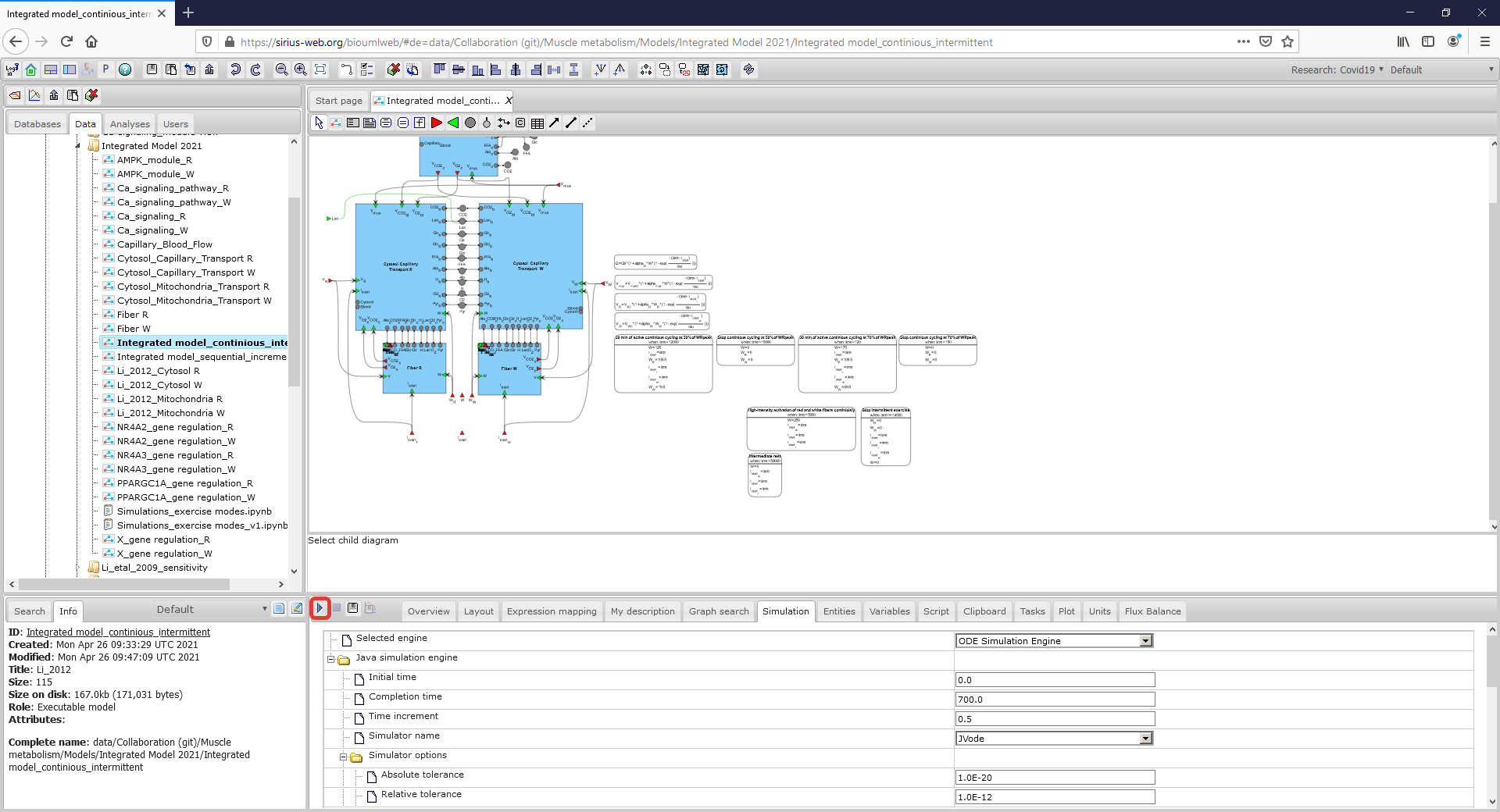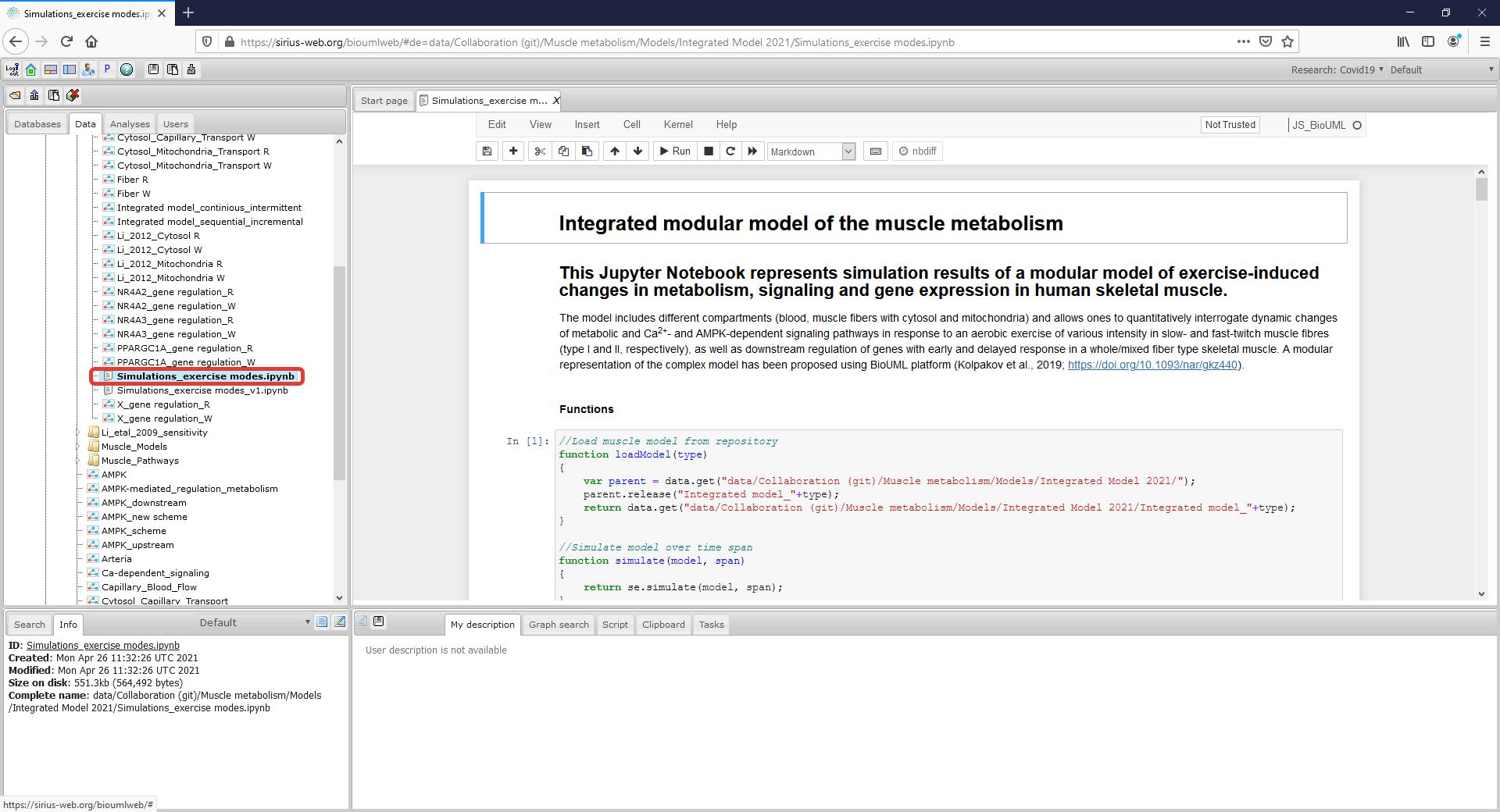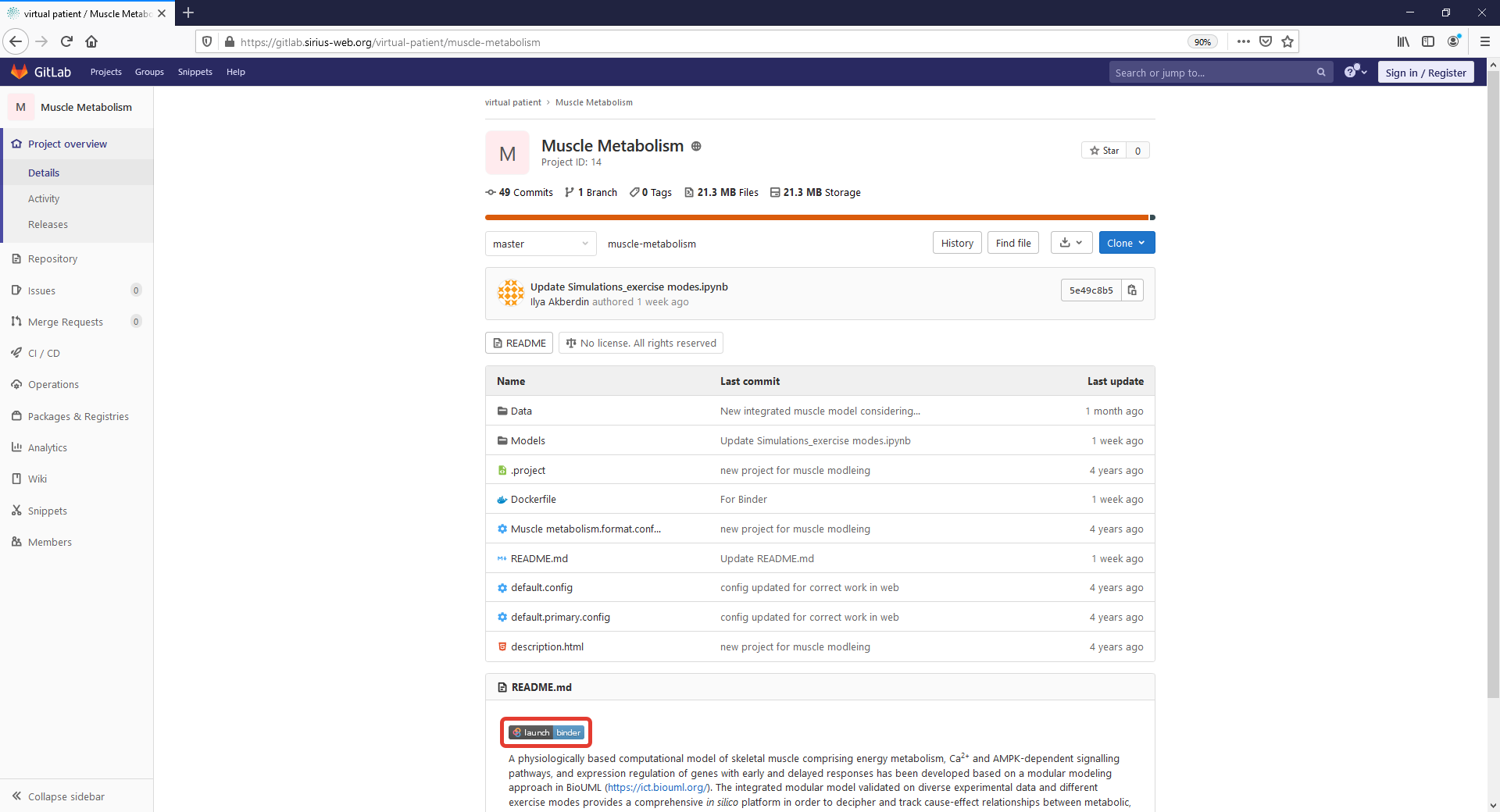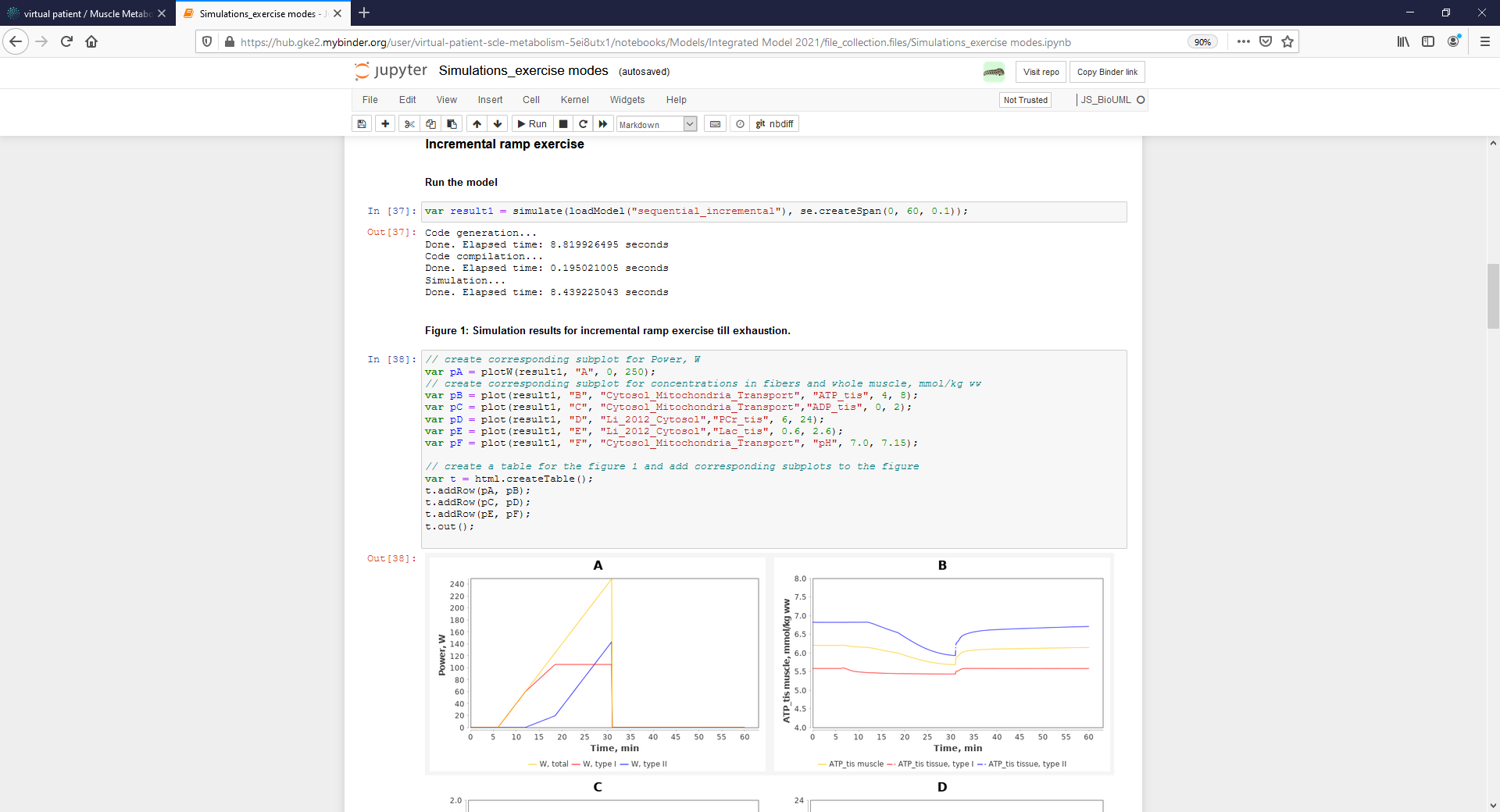Difference between revisions of "Data availability for the manuscript"
(→Model availability and reproducibility of simulation results) |
(→Model availability and reproducibility of simulation results) |
||
| Line 12: | Line 12: | ||
|- | |- | ||
|<gallery mode="packed" heights="700px"> | |<gallery mode="packed" heights="700px"> | ||
| − | Figure1_Project.png|<br><span style="font-size: 90%; align="right"">'''Figure 1.''' The workspace of the model project in web-version of the BioUML platform. Two rectangles with red borders indicate the | + | Figure1_Project.png|<br><span style="font-size: 90%; align="right"">'''Figure 1.''' The workspace of the model project in web-version of the BioUML platform. Two rectangles with red borders indicate the Tree area of the workspace and the corresponding place of the model project, respectively.</span> |
</gallery> | </gallery> | ||
|} | |} | ||
| Line 76: | Line 76: | ||
| − | <p align=justify> The second way to reproduce simulation results presented in the manuscript is to use created Jupyter Notebook (highlighted by a rectangle with a red border) in the | + | <p align=justify> The second way to reproduce simulation results presented in the manuscript is to use created Jupyter Notebook (highlighted by a rectangle with a red border) in the Tree area of the model project or launch the Notebook directly from GitLab using Binder web-service:</p> |
Revision as of 19:48, 28 May 2021
Model availability and reproducibility of simulation results
Access to the model
The modular model with all submodules as well as values of the model parameters in each module are available on BioUML web-server online (click here and use "demo" access button) or can be accessed via GitLab (click here). The model project is presented on the left side of the workspace:
To open the integrated model or submodel diagram that is of interest, double click with the left mouse button on its icon in the Tree Area:
To consider or change the initial values of the model variables and parameter values click on the corresponding Menu Tab which is located below the diagram:
Simulate the model
There are several ways to simulate the integrated model. The first one is to select the appropriate simulation engine clicking on Simulation Tab which is located below the diagram and push the Simulation button in this engine (in the rectangle with a red border):
The second way to reproduce simulation results presented in the manuscript is to use created Jupyter Notebook (highlighted by a rectangle with a red border) in the Tree area of the model project or launch the Notebook directly from GitLab using Binder web-service: